Exporting a Runnable Jar from Eclipse
You can create a runnable jar file from an Eclipse project that contains all files necessary to run an application.
- Select File / Export…
- Select Java / Runnable JAR file
The export wizard opens:
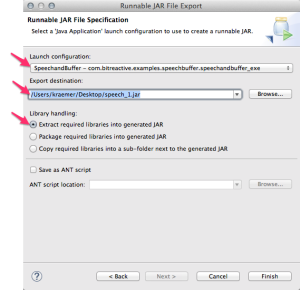
- Select the launch configuration that you want to export. Such a launch configuration is created automatically if you have built the project with Reactive Blocks.
- Select the name of the jar file that should be created. Make sure it ends with *.jar.
- Select the first option for library handling.
- Click Finish.
- Ignore possible warnings during the export.
Tips:
- It’s easy to select the wrong launch configuration, since you may have several runnable applications in your workspace.
- Whenever you export a new version of an application, change the file name of the jar file. You can, for instance, append a number that you increase with each version. When different versions of a jar file have the same name it is very easy to mess up things and to accidentally run an outdated version. So, never produce a jar file with the exact same name!
Running Java
It is easiest to pack a Java program as an runnable jar file, copy that jar file to the Pi, and then run it. To start the Java program, use the java command:
sudo java -jar
We added sudo to run it as super user. This is necessary for some programs, especially those that access the GPIO pins.
Terminating a Java Program
To terminate a running Java program from within the same terminal where you started it, press the buttons Ctrl and c at the same time. This should stops the currently executing program. If that does not work, try Ctrl and z.
You can also open another terminal, and then run the following command:
ps -ef | grep java
You will see a list of processes that have java in their name. Find the proper process, and copy its process number.
sudo kill <process-number>
You can also use
sudo killall java
8,726 thoughts on “Running a Java file on the Raspberry Pi”